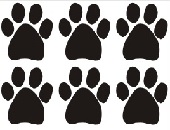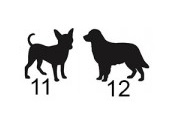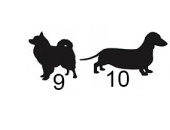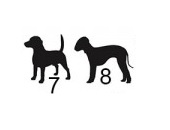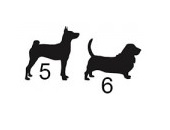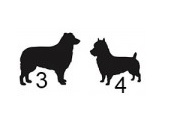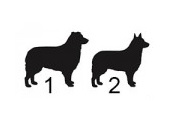Effective Risk Reporting
Effective risk reporting means “having the intelligence at your fingertips but exercising the judgment to report only what your company needs,” said Elizabeth Abraham, Director of Professional Services at MetricStream, and the second of two presenters at the June 16, 2015, webinar on Effective Risk Reporting sponsored by the Global Association of Risk Professionals. “Lack of clarity about the reporting objective” is a common barrier to effective enterprise risk management reporting, she said. Make sure you understand what level of information the audience wants. “Data model inconsistencies can lead to an inability to aggregate” the risk estimates, and that’s another […]
One Size Does Not Fit All
When it comes to risk reporting, do you ever feel that you are trying to push a square peg into a round hole? According to Gordon Goodman, that may happen rather often for companies that are not in the finance industry. Goodman, Director of Governance and Enterprise Risk Management at NRG Energy, was the first of two presenters at the June 16, 2015, webinar on Effective Risk Reporting sponsored by the Global Association of Risk Professionals. According to Goodman, there has been a push by banks to “bring their metrics to the marketplace, but this has created problems” for non-financial […]
Old Dog, New Tricks. List of Tricks
The following are a dozen helpful things I learned at a day-long seminar “The Power of Excel – Part 2,” held on location at the offices of the CFA Society of Toronto on June 10, 2015. The seminar was conducted by Jon Zelman of The Marquee Group. 1. Resist the Mouse 2. Best shortcut of the day 3. ALT-ernative Existence 4. If you filter, use SUBTOTAL, not SUM 5. To count the number of visible rows 6. Searching with multiple conditions 7. D is for Database function 8. “Exact” string matching versus “includes” 9. Multiple conditions for SUMIF 10. Weed out bad parameters early with Data Validation 11. Match and Index functions complement […]
Old Dog, New Tricks. 11 & 12
11. Match and Index functions complement each other “The INDEX function is one of the most powerful but also one of the most complex functions in Excel,” Zelman said. Both INDEX and MATCH are Lookup functions in Excel, so whatever comfort you have with VLOOKUP or HLOOKUP will be useful here. Big picture: you use MATCH to find the coordinates, and you use INDEX to apply the coordinates to find a value. The Match function returns the relative position of an item within a column of data (or a row of data). The syntax is MATCH(lookup_value, Lookup_vector, Match_type). Note I […]
Old Dog, New Tricks. 9 & 10
9. Multiple conditions for SUMIF Let’s say a table has a dollar column you want to add up, but only for entries that have “Industry” = “Finance” whose “Lead Underwriter” is “Morgan Stanley”. You could set up Filter and then use SUBTOTAL, as described above. Another way to get the answer is using a type of SUMIF … the type with multiple conditions. To give multiple conditions to a function such as SUMIF or COUNTIF, use the functions SUMIFS or COUNTIFS instead. The general syntax is SUMIFS(dollar column to be summed, column of name1s, name1 criterion, column of name2s, name2 […]
Old Dog, New Tricks. 7 & 8
7. D is for Database function “Excel’s Database functions are some of the most powerful and underutilized functions in Excel,” Zelman said. Those formulas starting with “D” such as DAVERAGE, DCOUNTA, DVAR, and so on, are all set up to work on a database, which is typically shown as a flat table of numbers and text (rows and columns). The Database functions all use the same syntax: DCOUNTA(Database, field, criteria). He specified four steps for setting up a Database function. Ensure the raw data has column headings. Add a few blank rows (“the sandbox”) at the top of the raw […]
Old Dog, New Tricks. 5 & 6
5. To count the number of visible rows Let’s say you are given an Excel table listing all Winter Olympics events, medals, athletes, and countries. The question might arise: “How many gold medals were won by Sweden?” On the Data ribbon, select Filter. This will put drop-down lists for each column. Make your selection, by setting two filters in the “Medal”= “gold” and “Country” = “Sweden” columns. (Note: to do this only using the keyboard, use Arrow down to move and Tab to select.) In the bottom row, type in “=SUBTOTAL(3,A11:A268)”. In this case, the first argument 3 refers to the […]
Old Dog, New Tricks. 3 & 4
3. ALT-ernative Existence In Excel, the problem with keyboard shortcuts is that, over time, I forget what sequence summons up a spreadsheet command such as, say, Filter. Zelman showed that Excel makes it easy to refresh my memory on the desired sequence. It all boils down to judicious use of the Alt key. With your Excel file open, click the Alt button. (The sample file is called “chem_midterm”–but don’t let that turn you off!) The letters displayed show how to summon the desired tab or ribbon, as can be seen here: To access the Data functions, click Alt + A […]
Old Dog, New Tricks. 1 & 2
When I use Microsoft Excel, am I making the most of the spreadsheet functions available? What are the most helpful shortcut keys in navigation and formula input? I needed a review course to rejuvenate my old tricks and learn some new ones. On June 10, 2015, about a dozen people attended a day-long seminar “The Power of Excel – Part 2,” held on location at the offices of the CFA Society of Toronto. The seminar was conducted by Jon Zelman of The Marquee Group. Zelman’s years in investment banking and financial analysis have given him a deep knowledge of Excel, […]